
一、OpenVPN简介
1.1 VPN 介绍
专用网:专用网就是在两个网络(例如,北京和广州)之间架设一条专用线路,但是它并不需要真正地去铺设光缆之类的物理线路。虽然没有亲自去铺设,但是需要向电信运营商申请租用专线,在这条专用的线路上只传输自己的信息,所以安全稳定,同时也费用高昂
VPN:Virtual Private Network,虚拟私有网络,又称为虚拟专用网络,用于在不安全的线路上安全的传输数据。
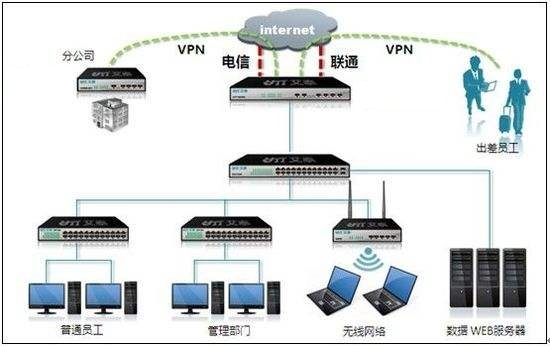
1.2 OpenVPN
OpenVPN:一个实现VPN的开源软件,OpenVPN 是一个健壮的、高度灵活的 VPN 守护进程。它支持SSL/TLS 安全、Ethernet bridging、经由代理的 TCP 或 UDP 隧道和 NAT。另外,它也支持动态 IP 地址以及DHCP,可伸缩性足以支持数百或数千用户的使用场景,同时可移植至大多数主流操作系统平台上。
GitHub地址:https://github.com/OpenVPN/openvpn
OpenVPN 示意图

二、OpenVPN 部署
2.1 准备 OpenVPN 部署环境
官文文档: https://openvpn.net/community-resources/how-to/

可选择以下两套环境之一实现OpenVPN
2.1.1 环境1: 阿里云OpenVPN 实战环境
准备阿里云网络实验环境
1 阿里云创建专有网络
指定城市和可用区
网段名称zhang-net1和地址段172.16.0.0/12
交换机名称zhang-net1-sw1 可用区A IPv4地址段172.30.0.0/24
安全组开放22端口
2 创建openvpn服务器有公网IP的实例1个
3 创建局域网的服务器无公网IP的实例2个
4 重设所有实例密码
5 修改安全组打开 1194/tcp/udp端口
准备完成的实例环境
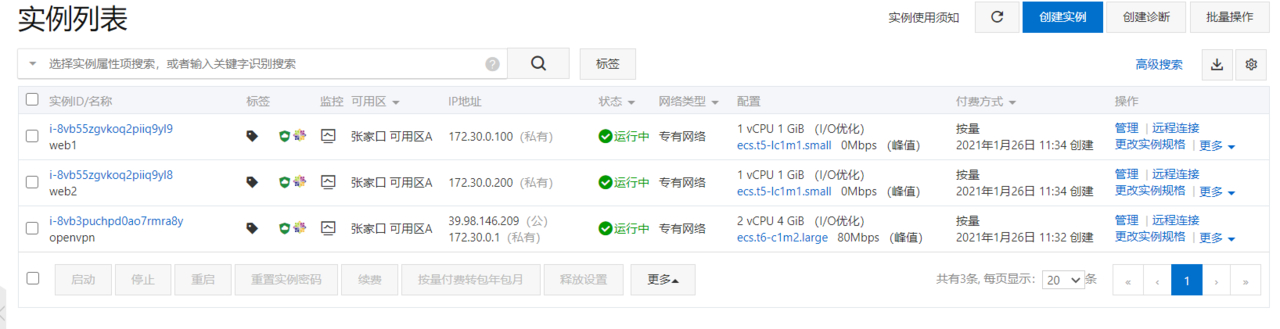
俩台内网web服务器可以不设置网关
防火墙规则配置
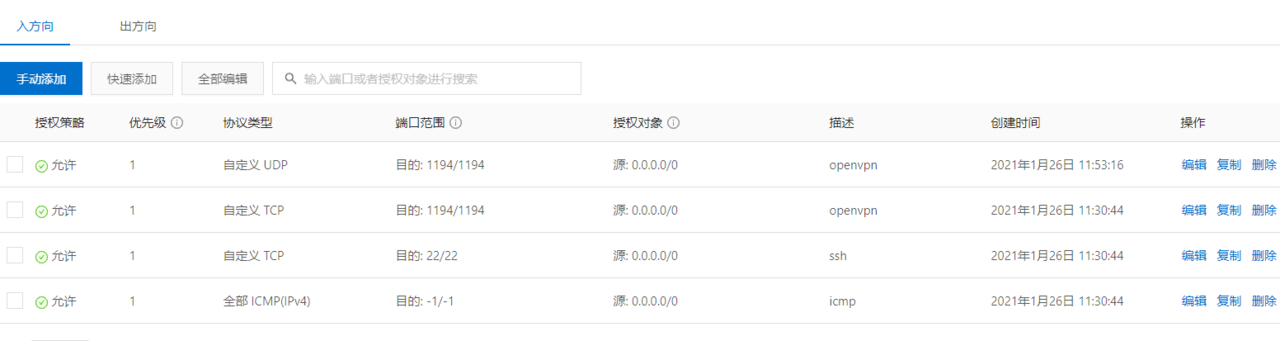
2.1.2 环境2: 局域网 OpenVPN 实战环境
共四台主机
1 openvpn server:
CentOS 8.2
eth0:10.0.0.8/24 NAT模式,模拟公网IP
eth1:172.30.0.1/24 仅主机模式,私网IP
2 内网主机两台
第一台主机
eth0:172.30.0.100/24 仅主机模式,私网IP,无需网关
第二台主机
eth0:172.30.0.200/24 仅主机模式,私网IP,无需网关
3 Windows 客户端
Windows 10
2.2 安装OpenVPN软件包
2.2.1 查看版本
2.2.1.1 查看官网的OpenVPN的版本
访问官网:https://openvpn.net
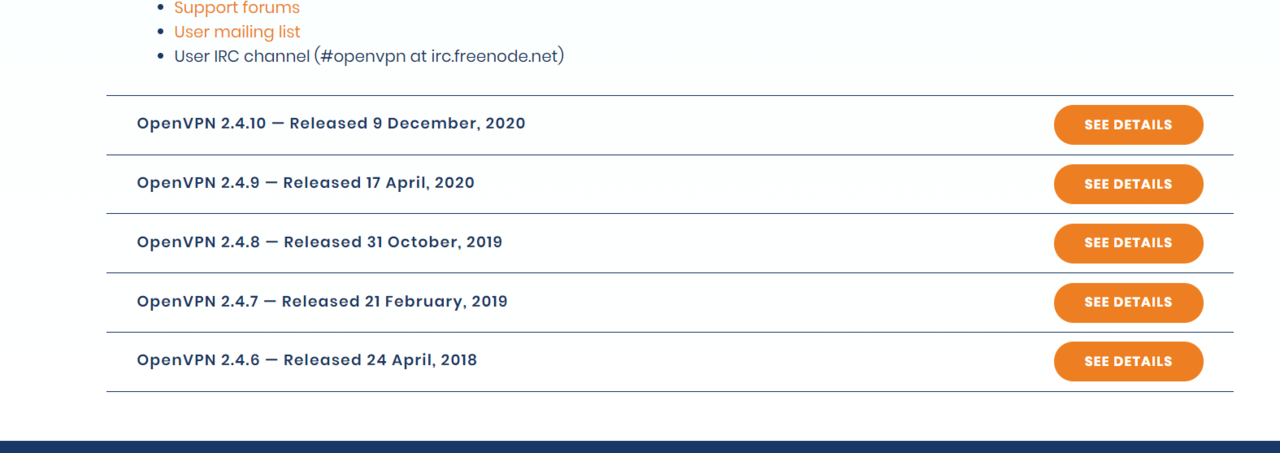
2.2.1.2 在不同OS上查看OpenVPN版本
CentOS系统上的EPEL源OpenVPN版本比Ubuntu的仓库中版本更新,以下选择在CentOS8上部署OpenVPN
范例: CentOS 查看OpenVPN版本
[11:58:01 root@openvpn-server ~]#yum list openvpn
Repository epel is listed more than once in the configuration
Extra Packages for Enterprise Linux Modular 8 - x86_64 153 kB/s | 537 kB 00:03
Available Packages
openvpn.x86_64 2.4.10-1.el8 epel
[12:03:21 root@openvpn-server ~]#yum list easy-rsa
Repository epel is listed more than once in the configuration
Last metadata expiration check: 0:00:32 ago on Tue 26 Jan 2021 12:03:20 PM CST.
Available Packages
easy-rsa.noarch 3.0.8-1.el8 epel
2.2.2 安装OpenVPN
2.2.2.1 安装OpenVPN和证书工具
#OpenVPN服务器端
[12:03:52 root@openvpn-server ~]#yum install -y openvpn
#证书管理工具
[12:05:19 root@openvpn-server ~]#yum install -y easy-rsa
2.2.2.2 查看包中相关文件
[12:06:00 root@openvpn-server ~]#rpm -ql openvpn
[12:06:08 root@openvpn-server ~]#rpm -ql easy-rsa
2.2.2.3 准备相关配置文件
#生成服务器配置文件
[12:06:38 root@openvpn-server ~]#cp /usr/share/doc/openvpn/sample/sample-config-files/server.conf /etc/openvpn/
#准备证书签发相关文件
[12:08:04 root@openvpn-server ~]#cp -r /usr/share/easy-rsa/ /etc/openvpn/easy-rsa-server
#准备签发证书相关变量的配置文件
[12:09:41 root@openvpn-server ~]#cp /usr/share/doc/easy-rsa/vars.example /etc/openvpn/easy-rsa-server/3/vars
#建议修改给CA和OpenVPN服务器颁发的证书的有效期,可适当加长
[12:10:40 root@openvpn-server ~]#vim /etc/openvpn/easy-rsa-server/3/vars
#CA的证书有效期默为为10年,可以适当延长,比如:36500天
#set_var EASYRSA_CA_EXPIRE 3650
set_var EASYRSA_CA_EXPIRE 36500
#服务器证书默为为825天,可适当加长,比如:3650天
#set_var EASYRSA_CERT_EXPIRE 825
set_var EASYRSA_CERT_EXPIRE 3650
[12:13:37 root@openvpn-server ~]#tree /etc/openvpn/
/etc/openvpn/
├── client
├── easy-rsa-server
│ ├── 3 -> 3.0.8
│ ├── 3.0 -> 3.0.8
│ └── 3.0.8
│ ├── easyrsa
│ ├── openssl-easyrsa.cnf
│ ├── vars
│ └── x509-types
│ ├── ca
│ ├── client
│ ├── code-signing
│ ├── COMMON
│ ├── email
│ ├── kdc
│ ├── server
│ └── serverClient
├── server
└── server.conf
7 directories, 12 files
2.3 准备证书相关文件
2.3.1 初始化PKI和CA签发机构环境
2.3.1.1 脚本easyrsa帮助用法
[12:13:44 root@openvpn-server ~]#cd /etc/openvpn/easy-rsa-server/3
[12:15:01 root@openvpn-server 3]#pwd
/etc/openvpn/easy-rsa-server/3
[12:15:13 root@openvpn-server 3]#file ./easyrsa
./easyrsa: POSIX shell script, ASCII text executable
[12:15:20 root@openvpn-server 3]#./easyrsa
2.3.1.2 初始化PKI生成PKI相关目录和文件
[12:15:24 root@openvpn-server 3]#cd /etc/openvpn/easy-rsa-server/3
[12:16:02 root@openvpn-server 3]#pwd
/etc/openvpn/easy-rsa-server/3
[12:16:06 root@openvpn-server 3]#ls
easyrsa openssl-easyrsa.cnf vars x509-types
#初始化数据,在当前目录下生成pki目录及相关文件
[12:16:07 root@openvpn-server 3]#./easyrsa init-pki
Note: using Easy-RSA configuration from: /etc/openvpn/easy-rsa-server/3.0.8/vars
init-pki complete; you may now create a CA or requests.
Your newly created PKI dir is: /etc/openvpn/easy-rsa-server/3/pki
[12:16:32 root@openvpn-server 3]#tree
.
├── easyrsa
├── openssl-easyrsa.cnf
├── pki
│ ├── openssl-easyrsa.cnf
│ ├── private
│ ├── reqs
│ └── safessl-easyrsa.cnf
├── vars
└── x509-types
├── ca
├── client
├── code-signing
├── COMMON
├── email
├── kdc
├── server
└── serverClient
4 directories, 13 files
2.3.2 创建CA机构
[12:17:24 root@openvpn-server 3]#cd /etc/openvpn/easy-rsa-server/3
[12:17:26 root@openvpn-server 3]#tree pki/
pki/
├── openssl-easyrsa.cnf
├── private
├── reqs
└── safessl-easyrsa.cnf
2 directories, 2 files
[12:17:30 root@openvpn-server 3]#./easyrsa build-ca nopass
Note: using Easy-RSA configuration from: /etc/openvpn/easy-rsa-server/3.0.8/vars
Using SSL: openssl OpenSSL 1.1.1g FIPS 21 Apr 2020
Generating RSA private key, 2048 bit long modulus (2 primes)
...................................................................................................................................................................................................+++++
....................................................................+++++
e is 65537 (0x010001)
You are about to be asked to enter information that will be incorporated
into your certificate request.
What you are about to enter is what is called a Distinguished Name or a DN.
There are quite a few fields but you can leave some blank
For some fields there will be a default value,
If you enter '.', the field will be left blank.
-----------------------------------------------
Common Name (eg: your user, host, or server name) [Easy-RSA CA]: #接受默认值,直接回车
CA creation complete and you may now import and sign cert requests.
Your new CA certificate file for publishing is at:
/etc/openvpn/easy-rsa-server/3/pki/ca.crt #生成自签名的证书文件
[12:17:51 root@openvpn-server 3]#tree pki/
pki/
├── ca.crt #生成自签名的证书文件
├── certs_by_serial
├── index.txt
├── index.txt.attr
├── issued
├── openssl-easyrsa.cnf
├── private
│ └── ca.key #生成私钥文件
├── renewed
│ ├── certs_by_serial
│ ├── private_by_serial
│ └── reqs_by_serial
├── reqs
├── revoked
│ ├── certs_by_serial
│ ├── private_by_serial
│ └── reqs_by_serial
├── safessl-easyrsa.cnf
└── serial
12 directories, 7 files
#生成CA相关的文件
[12:18:56 root@openvpn-server 3]#cat pki/serial
01
[12:19:56 root@openvpn-server 3]#ll pki/index.txt
-rw------- 1 root root 0 Jan 26 12:17 pki/index.txt
[12:20:04 root@openvpn-server 3]#ll pki/ca.crt pki/private/ca.key
-rw------- 1 root root 1204 Jan 26 12:17 pki/ca.crt
-rw------- 1 root root 1679 Jan 26 12:17 pki/private/ca.key
[12:20:27 root@openvpn-server 3]#cat pki/ca.crt
-----BEGIN CERTIFICATE-----
MIIDTTCCAjWgAwIBAgIUEH1WvM8tOv4gvppxJPKExDdhpzgwDQYJKoZIhvcNAQEL
BQAwFjEUMBIGA1UEAwwLRWFzeS1SU0EgQ0EwIBcNMjEwMTI2MDQxNzUxWhgPMjEy
MTAxMDIwNDE3NTFaMBYxFDASBgNVBAMMC0Vhc3ktUlNBIENBMIIBIjANBgkqhkiG
9w0BAQEFAAOCAQ8AMIIBCgKCAQEAxZ0WEH0wzonl/AyMjAmZLCUy/lnGF2x1kWf1
ALLkyHke11YcLcc4jE3mAmSd4B8/PG6mTdtQNye3C0QBLJ4ts+g8mIFe3rGhA55O
qXea0vkKsztDxxoByTV+oGXPOAscTMApOiUP4l1Zk4Zxp8WJtlxkHfcKl3nVpKuH
QM3RDURxjp485dyc1I2K3IBoM2KwghKRburfeN2DqxCUZyM6WZQ8k9O25p4DEM9M
dSuizmiffA1Uoj5lVeH1wm1nGJjblXe/VuojYpUMlWVvIypyEy+52z6Ocd4QV8Mj
GD34BU0KT2xL9OG+MEknqMq/YJW4fMQFuj6ktZanIhPIvMjV8wIDAQABo4GQMIGN
MB0GA1UdDgQWBBQoyNfaufa2jaECRtJ+9ve4X5qANDBRBgNVHSMESjBIgBQoyNfa
ufa2jaECRtJ+9ve4X5qANKEapBgwFjEUMBIGA1UEAwwLRWFzeS1SU0EgQ0GCFBB9
VrzPLTr+IL6acSTyhMQ3Yac4MAwGA1UdEwQFMAMBAf8wCwYDVR0PBAQDAgEGMA0G
CSqGSIb3DQEBCwUAA4IBAQBnRWrY/2cYbtwdlKBupDmquWZwNFTOQJkrs/yDSwYi
mpmqrGQTMTn9nsyRm0kIEP2gNQHdlSUF2IP0axuRn6Cg3i44WQaLpRc/pf4kmoOX
AFJLNVgBv5xuB3CZYwLWTTHCo+r/ubwAQULWNLYbQ1HX5cpZ71W3Zy4MWJLGS3g+
xhdAs/vgYxMaoCQ/M9DE7EDe05IIFq3TEo9ganYM0VikRpfPWnnQTScXARQL8R2T
z7PfPDZfrDJSv7fA33T6nDi2xwdqiZUxtaiD15rCp56FprpvxSQvuPt/0TEm8T0R
zz//1nTdDTl/Let4RYT0VuVQm3xC4p1UThatACewiDEg
-----END CERTIFICATE-----
[12:20:42 root@openvpn-server 3]#openssl x509 -in pki/ca.crt -noout -text
Certificate:
Data:
Version: 3 (0x2)
Serial Number:
10:7d:56:bc:cf:2d:3a:fe:20:be:9a:71:24:f2:84:c4:37:61:a7:38
Signature Algorithm: sha256WithRSAEncryption
Issuer: CN = Easy-RSA CA
Validity
Not Before: Jan 26 04:17:51 2021 GMT
Not After : Jan 2 04:17:51 2121 GMT
Subject: CN = Easy-RSA CA
Subject Public Key Info:
Public Key Algorithm: rsaEncryption
RSA Public-Key: (2048 bit)
Modulus:
00:c5:9d:16:10:7d:30:ce:89:e5:fc:0c:8c:8c:09:
99:2c:25:32:fe:59:c6:17:6c:75:91:67:f5:00:b2:
e4:c8:79:1e:d7:56:1c:2d:c7:38:8c:4d:e6:02:64:
9d:e0:1f:3f:3c:6e:a6:4d:db:50:37:27:b7:0b:44:
01:2c:9e:2d:b3:e8:3c:98:81:5e:de:b1:a1:03:9e:
4e:a9:77:9a:d2:f9:0a:b3:3b:43:c7:1a:01:c9:35:
7e:a0:65:cf:38:0b:1c:4c:c0:29:3a:25:0f:e2:5d:
59:93:86:71:a7:c5:89:b6:5c:64:1d:f7:0a:97:79:
d5:a4:ab:87:40:cd:d1:0d:44:71:8e:9e:3c:e5:dc:
9c:d4:8d:8a:dc:80:68:33:62:b0:82:12:91:6e:ea:
df:78:dd:83:ab:10:94:67:23:3a:59:94:3c:93:d3:
b6:e6:9e:03:10:cf:4c:75:2b:a2:ce:68:9f:7c:0d:
54:a2:3e:65:55:e1:f5:c2:6d:67:18:98:db:95:77:
bf:56:ea:23:62:95:0c:95:65:6f:23:2a:72:13:2f:
b9:db:3e:8e:71:de:10:57:c3:23:18:3d:f8:05:4d:
0a:4f:6c:4b:f4:e1:be:30:49:27:a8:ca:bf:60:95:
b8:7c:c4:05:ba:3e:a4:b5:96:a7:22:13:c8:bc:c8:
d5:f3
Exponent: 65537 (0x10001)
X509v3 extensions:
X509v3 Subject Key Identifier:
28:C8:D7:DA:B9:F6:B6:8D:A1:02:46:D2:7E:F6:F7:B8:5F:9A:80:34
X509v3 Authority Key Identifier:
keyid:28:C8:D7:DA:B9:F6:B6:8D:A1:02:46:D2:7E:F6:F7:B8:5F:9A:80:34
DirName:/CN=Easy-RSA CA
serial:10:7D:56:BC:CF:2D:3A:FE:20:BE:9A:71:24:F2:84:C4:37:61:A7:38
X509v3 Basic Constraints:
CA:TRUE
X509v3 Key Usage:
Certificate Sign, CRL Sign
Signature Algorithm: sha256WithRSAEncryption
67:45:6a:d8:ff:67:18:6e:dc:1d:94:a0:6e:a4:39:aa:b9:66:
70:34:54:ce:40:99:2b:b3:fc:83:4b:06:22:9a:99:aa:ac:64:
13:31:39:fd:9e:cc:91:9b:49:08:10:fd:a0:35:01:dd:95:25:
05:d8:83:f4:6b:1b:91:9f:a0:a0:de:2e:38:59:06:8b:a5:17:
3f:a5:fe:24:9a:83:97:00:52:4b:35:58:01:bf:9c:6e:07:70:
99:63:02:d6:4d:31:c2:a3:ea:ff:b9:bc:00:41:42:d6:34:b6:
1b:43:51:d7:e5:ca:59:ef:55:b7:67:2e:0c:58:92:c6:4b:78:
3e:c6:17:40:b3:fb:e0:63:13:1a:a0:24:3f:33:d0:c4:ec:40:
de:d3:92:08:16:ad:d3:12:8f:60:6a:76:0c:d1:58:a4:46:97:
cf:5a:79:d0:4d:27:17:01:14:0b:f1:1d:93:cf:b3:df:3c:36:
5f:ac:32:52:bf:b7:c0:df:74:fa:9c:38:b6:c7:07:6a:89:95:
31:b5:a8:83:d7:9a:c2:a7:9e:85:a6:ba:6f:c5:24:2f:b8:fb:
7f:d1:31:26:f1:3d:11:cf:3f:ff:d6:74:dd:0d:39:7f:2d:eb:
78:45:84:f4:56:e5:50:9b:7c:42:e2:9d:54:4e:16:ad:00:27:
b0:88:31:20
2.3.3 创建服务端证书申请
[12:21:19 root@openvpn-server 3]#cd /etc/openvpn/easy-rsa-server/3
[12:22:15 root@openvpn-server 3]#pwd
/etc/openvpn/easy-rsa-server/3
#创建服务器证书申请文件,其中server是文件前缀
[12:21:19 root@openvpn-server 3]#cd /etc/openvpn/easy-rsa-server/3
[12:22:15 root@openvpn-server 3]#pwd
/etc/openvpn/easy-rsa-server/3
[12:28:59 root@openvpn-server 3]#./easyrsa gen-req server nopass
Note: using Easy-RSA configuration from: /etc/openvpn/easy-rsa-server/3.0.8/vars
Using SSL: openssl OpenSSL 1.1.1g FIPS 21 Apr 2020
Generating a RSA private key
........................................................................................................+++++
....+++++
writing new private key to '/etc/openvpn/easy-rsa-server/3/pki/easy-rsa-11496.syBWUN/tmp.KB9HvC'
------------------------------------------------------------------------------------------------
You are about to be asked to enter information that will be incorporated
into your certificate request.
What you are about to enter is what is called a Distinguished Name or a DN.
There are quite a few fields but you can leave some blank
For some fields there will be a default value,
If you enter '.', the field will be left blank.
-----------------------------------------------
Common Name (eg: your user, host, or server name) [server]: 接受Common Name默认
Keypair and certificate request completed. Your files are:
req: /etc/openvpn/easy-rsa-server/3/pki/reqs/server.req #生成的申请文件
key: /etc/openvpn/easy-rsa-server/3/pki/private/server.key #生成的私钥文件
[12:29:17 root@openvpn-server 3]#tree pki/
pki/
├── ca.crt
├── certs_by_serial
├── index.txt
├── index.txt.attr
├── issued
├── openssl-easyrsa.cnf
├── private
│ ├── ca.key
│ └── server.key #私钥文件
├── renewed
│ ├── certs_by_serial
│ ├── private_by_serial
│ └── reqs_by_serial
├── reqs
│ └── server.req #申请文件
├── revoked
│ ├── certs_by_serial
│ ├── private_by_serial
│ └── reqs_by_serial
├── safessl-easyrsa.cnf
└── serial
12 directories, 9 files
2.3.4 签发服务端证书
2.3.4.1 查看颁发证书命令用法
[12:23:55 root@openvpn-server 3]#cd /etc/openvpn/easy-rsa-server/3
[12:25:06 root@openvpn-server 3]#./easyrsa help sign
Note: using Easy-RSA configuration from: /etc/openvpn/easy-rsa-server/3.0.8/vars
sign-req
Sign a certificate request of the defined type. must be a known
type such as 'client', 'server', 'serverClient', or 'ca' (or a user-added type.)
This request file must exist in the reqs/ dir and have a .req file
extension. See import-req below for importing reqs from other sources.
2.3.4.2 颁发服务端证书
#将上面server.req的申请,颁发server类型的证书
[12:30:25 root@openvpn-server 3]#./easyrsa sign server server
Note: using Easy-RSA configuration from: /etc/openvpn/easy-rsa-server/3.0.8/vars
Using SSL: openssl OpenSSL 1.1.1g FIPS 21 Apr 2020
You are about to sign the following certificate.
Please check over the details shown below for accuracy. Note that this request
has not been cryptographically verified. Please be sure it came from a trusted
source or that you have verified the request checksum with the sender.
Request subject, to be signed as a server certificate for 3650 days:
vars文件指定的有效期
subject=
commonName = server
Type the word 'yes' to continue, or any other input to abort.
Confirm request details: yes #输入yes回车
Using configuration from /etc/openvpn/easy-rsa-server/3/pki/easy-rsa-11533.UjZ9m9/tmp.xGm4NL
Check that the request matches the signature
Signature ok
The Subject's Distinguished Name is as follows
commonName :ASN.1 12:'server'
Certificate is to be certified until Jan 24 04:31:32 2031 GMT (3650 days)
Write out database with 1 new entries
Data Base Updated
Certificate created at: /etc/openvpn/easy-rsa-server/3/pki/issued/server.crt
#生成服务器证书文件
2.3.4.3 验证结果
[12:31:32 root@openvpn-server 3]#cd /etc/openvpn/easy-rsa-server/3
[12:32:54 root@openvpn-server 3]#tree pki/
pki/
├── ca.crt
├── certs_by_serial
│ └── 5D3B930AA9D6B0AF69E65FA76C6251C4.pem #服务器证书文件
├── index.txt
├── index.txt.attr
├── index.txt.attr.old
├── index.txt.old
├── issued
│ └── server.crt #服务器证书文件
├── openssl-easyrsa.cnf
├── private
│ ├── ca.key
│ └── server.key
├── renewed
│ ├── certs_by_serial
│ ├── private_by_serial
│ └── reqs_by_serial
├── reqs
│ └── server.req
├── revoked
│ ├── certs_by_serial
│ ├── private_by_serial
│ └── reqs_by_serial
├── safessl-easyrsa.cnf
├── serial
└── serial.old
12 directories, 14 files
[12:32:57 root@openvpn-server 3]#diff pki/certs_by_serial/5D3B930AA9D6B0AF69E65FA76C6251C4.pem pki/issued/server.crt
[12:34:24 root@openvpn-server 3]#ll !*
ll pki/certs_by_serial/5D3B930AA9D6B0AF69E65FA76C6251C4.pem pki/issued/server.crt
-rw------- 1 root root 4608 Jan 26 12:31 pki/certs_by_serial/5D3B930AA9D6B0AF69E65FA76C6251C4.pem
-rw------- 1 root root 4608 Jan 26 12:31 pki/issued/server.crt
#证书相关文件
[12:34:35 root@openvpn-server 3]#cat pki/serial
5D3B930AA9D6B0AF69E65FA76C6251C5
[12:35:09 root@openvpn-server 3]#cat pki/index.txt
V 310124043132Z 5D3B930AA9D6B0AF69E65FA76C6251C4 unknown /CN=server
[12:35:29 root@openvpn-server 3]#cat pki/serial.old
5d3b930aa9d6b0af69e65fa76c6251c4
2.3.5 创建Diifie-Hellman密钥
2.3.5.1 Diffie-Hellman 算法
Diffie-Hellman 密钥交换方法,由惠特菲尔德·迪菲(Bailey Whitfield Diffie)、马丁·赫尔曼(Martin Edward Hellman)于1976年发表。它是一种安全协议,让双方在完全没有对方任何预先信息的条件下通过不安全信道建立起一个密钥,这个密钥一般作为“对称加密”的密钥而被双方在后续数据传输中使用。DH数学原理是base离散对数问题。做类似功能的还有非对称加密类算法,如:RSA。其应用非常广泛,在SSH、VPN、Https等都有应用。
wiki参考链接: https://en.wikipedia.org/wiki/Diffie%E2%80%93Hellman_key_exchange
2.3.5.2 创建Diffie-Hellman密钥
[12:35:32 root@openvpn-server 3]#cd /etc/openvpn/easy-rsa-server/3
[12:37:16 root@openvpn-server 3]#pwd
/etc/openvpn/easy-rsa-server/3
#方法1
[12:37:18 root@openvpn-server 3]#./easyrsa gen-dh
Note: using Easy-RSA configuration from: /etc/openvpn/easy-rsa-server/3.0.8/vars
Using SSL: openssl OpenSSL 1.1.1g FIPS 21 Apr 2020
Generating DH parameters, 2048 bit long safe prime, generator 2
This is going to take a long time
...................+ #需要等一会
DH parameters of size 2048 created at /etc/openvpn/easy-rsa-server/3/pki/dh.pem
#查看生成的文件
[12:37:54 root@openvpn-server 3]#ll pki/dh.pem
-rw------- 1 root root 424 Jan 26 12:37 pki/dh.pem
[12:38:53 root@openvpn-server 3]#cat pki/dh.pem
-----BEGIN DH PARAMETERS-----
MIIBCAKCAQEAypLcHbOieMk67cANDM+IBDD0w6SP3vJ9vY4Bz58SX017qLI9qLSD
CCRWIF7Y57zVHkqrXHsVJpSXZPBGTWPKg6LsMYrSrQctxajikAzkA2xqlezJquFz
oGkhR9P1xkA7Kbj0+w0/0lOxkPuVq6WbqSa2JBNaYmOzXRz1I4BZnR0CCKoI/WMB
WZ2cTeQcVI1AYqN9prOwWZwXZks420RUmnDXAL7BtvfElyKtgiZXPzQpiF4Psjhb
gNAwBnHJiV1vj1dTLg6CtU9e+yuk7nuz+74OhF3y2jfF3odg+7ZGWNlkoMP1wq6Z
eONjJO9n3cxLInPXDhJ4NfbwTh6LOKQ6YwIBAg==
-----END DH PARAMETERS-----
#方法2
[12:39:01 root@openvpn-server 3]#openssl dhparam -out /root/dh2048.pem 2048
2.3.6 准备客户端证书环境
上面服务端证书配置完成,下面是配置客户端证书
[13:48:50 root@openvpn-server ~]#cp -r /usr/share/easy-rsa/ /etc/openvpn/easy-rsa-client
#可选
[13:49:30 root@openvpn-server ~]#cp /usr/share/doc/easy-rsa/vars.example /etc/openvpn/easy-rsa-client/3/vars
[13:50:40 root@openvpn-server ~]#cd /etc/openvpn/easy-rsa-client/3
[13:50:53 root@openvpn-server 3]#pwd
/etc/openvpn/easy-rsa-client/3
[13:50:54 root@openvpn-server 3]#ls
easyrsa openssl-easyrsa.cnf vars x509-types
[13:50:57 root@openvpn-server 3]#tree
.
├── easyrsa
├── openssl-easyrsa.cnf
├── vars
└── x509-types
├── ca
├── client
├── code-signing
├── COMMON
├── email
├── kdc
├── server
└── serverClient
1 directory, 11 files
#生成证书申请所需目录pki和文件
[13:52:04 root@openvpn-server 3]#tree
.
├── easyrsa
├── openssl-easyrsa.cnf
├── pki
│ ├── openssl-easyrsa.cnf
│ ├── private
│ ├── reqs
│ └── safessl-easyrsa.cnf
├── vars
└── x509-types
├── ca
├── client
├── code-signing
├── COMMON
├── email
├── kdc
├── server
└── serverClient
4 directories, 13 files
2.3.7 创建客户端证书申请
[13:52:08 root@openvpn-server 3]#cd /etc/openvpn/easy-rsa-client/3
[13:52:41 root@openvpn-server 3]#pwd
/etc/openvpn/easy-rsa-client/3
[13:52:45 root@openvpn-server 3]#./easyrsa gen-req zhangzhuo nopass
Note: using Easy-RSA configuration from: /etc/openvpn/easy-rsa-client/3.0.8/vars
Using SSL: openssl OpenSSL 1.1.1g FIPS 21 Apr 2020
Generating a RSA private key
....+++++
......+++++
writing new private key to '/etc/openvpn/easy-rsa-client/3/pki/easy-rsa-11853.FRpJUj/tmp.Jr13E6'
------------------------------------------------------------------------------------------------
You are about to be asked to enter information that will be incorporated
into your certificate request.
What you are about to enter is what is called a Distinguished Name or a DN.
There are quite a few fields but you can leave some blank
For some fields there will be a default value,
If you enter '.', the field will be left blank.
-----------------------------------------------
Common Name (eg: your user, host, or server name) [zhangzhuo]: #接受默认回车
Keypair and certificate request completed. Your files are:
req: /etc/openvpn/easy-rsa-client/3/pki/reqs/zhangzhuo.req #申请证书文件
key: /etc/openvpn/easy-rsa-client/3/pki/private/zhangzhuo.key #私钥文件
#生成两个新文件
[13:53:11 root@openvpn-server 3]#tree
.
├── easyrsa
├── openssl-easyrsa.cnf
├── pki
│ ├── openssl-easyrsa.cnf
│ ├── private
│ │ └── zhangzhuo.key
│ ├── reqs
│ │ └── zhangzhuo.req
│ └── safessl-easyrsa.cnf
├── vars
└── x509-types
├── ca
├── client
├── code-signing
├── COMMON
├── email
├── kdc
├── server
└── serverClient
4 directories, 15 files
2.3.8 签发客户端证书
[13:54:22 root@openvpn-server 3]#cd /etc/openvpn/easy-rsa-server/3
[13:54:54 root@openvpn-server 3]#pwd
/etc/openvpn/easy-rsa-server/3
#将客户端证书请求文件复制到CA的工作目录
[13:55:38 root@openvpn-server 3]#./easyrsa import-req /etc/openvpn/easy-rsa-client/3/pki/reqs/zhangzhuo.req zhangzhuo
Note: using Easy-RSA configuration from: /etc/openvpn/easy-rsa-server/3.0.8/vars
Using SSL: openssl OpenSSL 1.1.1g FIPS 21 Apr 2020
The request has been successfully imported with a short name of: zhangzhuo
You may now use this name to perform signing operations on this request.
[13:55:45 root@openvpn-server 3]#tree pki/
pki/
├── ca.crt
├── certs_by_serial
│ └── 5D3B930AA9D6B0AF69E65FA76C6251C4.pem
├── dh.pem
├── index.txt
├── index.txt.attr
├── index.txt.attr.old
├── index.txt.old
├── issued
│ └── server.crt
├── openssl-easyrsa.cnf
├── private
│ ├── ca.key
│ └── server.key
├── renewed
│ ├── certs_by_serial
│ ├── private_by_serial
│ └── reqs_by_serial
├── reqs
│ ├── server.req
│ └── zhangzhuo.req #导入文件
├── revoked
│ ├── certs_by_serial
│ ├── private_by_serial
│ └── reqs_by_serial
├── safessl-easyrsa.cnf
├── serial
└── serial.old
12 directories, 16 files
[13:56:13 root@openvpn-server 3]#ll pki/reqs/zhangzhuo.req /etc/openvpn/easy-rsa-client/3/pki/reqs/zhangzhuo.req
-rw------- 1 root root 891 Jan 26 13:53 /etc/openvpn/easy-rsa-client/3/pki/reqs/zhangzhuo.req
-rw------- 1 root root 891 Jan 26 13:55 pki/reqs/zhangzhuo.req
#修改给客户端颁发的证书的有效期
[13:57:19 root@openvpn-server 3]#vim vars
set_var EASYRSA_CERT_EXPIRE 180 #修改之前的3650为180
#签发客户端证书
[13:58:41 root@openvpn-server 3]#./easyrsa sign client zhangzhuo
Note: using Easy-RSA configuration from: /etc/openvpn/easy-rsa-server/3.0.8/vars
Using SSL: openssl OpenSSL 1.1.1g FIPS 21 Apr 2020
You are about to sign the following certificate.
Please check over the details shown below for accuracy. Note that this request
has not been cryptographically verified. Please be sure it came from a trusted
source or that you have verified the request checksum with the sender.
Request subject, to be signed as a client certificate for 180 days:
subject=
commonName = zhangzhuo
Type the word 'yes' to continue, or any other input to abort.
Confirm request details: yes #输入yes后回车
Using configuration from /etc/openvpn/easy-rsa-server/3/pki/easy-rsa-11993.LhxZXn/tmp.Fl00WC
Check that the request matches the signature
Signature ok
The Subject's Distinguished Name is as follows
commonName :ASN.1 12:'zhangzhuo'
Certificate is to be certified until Jul 25 05:59:46 2021 GMT (180 days)
Write out database with 1 new entries
Data Base Updated
Certificate created at: /etc/openvpn/easy-rsa-server/3/pki/issued/zhangzhuo.crt
#证书文件
[13:59:46 root@openvpn-server 3]#tree pki/
pki/
├── ca.crt
├── certs_by_serial
│ ├── 5D3B930AA9D6B0AF69E65FA76C6251C4.pem
│ └── 8EB7E418B1FE1715BCBB73A513498893.pem
├── dh.pem
├── index.txt
├── index.txt.attr
├── index.txt.attr.old
├── index.txt.old
├── issued
│ ├── server.crt
│ └── zhangzhuo.crt #生成客户端证书
├── openssl-easyrsa.cnf
├── private
│ ├── ca.key
│ └── server.key
├── renewed
│ ├── certs_by_serial
│ ├── private_by_serial
│ └── reqs_by_serial
├── reqs
│ ├── server.req
│ └── zhangzhuo.req
├── revoked
│ ├── certs_by_serial
│ ├── private_by_serial
│ └── reqs_by_serial
├── safessl-easyrsa.cnf
├── serial
└── serial.old
12 directories, 18 files
[14:01:01 root@openvpn-server 3]#cat pki/index.txt
V 310124043132Z 5D3B930AA9D6B0AF69E65FA76C6251C4 unknown /CN=server
V 210725055946Z 8EB7E418B1FE1715BCBB73A513498893 unknown /CN=zhangzhuo
[14:01:47 root@openvpn-server 3]#ll pki/issued/
total 16
-rw------- 1 root root 4608 Jan 26 12:31 server.crt
-rw------- 1 root root 4499 Jan 26 13:59 zhangzhuo.crt
[14:01:57 root@openvpn-server 3]#ll pki/certs_by_serial/
total 16
-rw------- 1 root root 4608 Jan 26 12:31 5D3B930AA9D6B0AF69E65FA76C6251C4.pem
-rw------- 1 root root 4499 Jan 26 13:59 8EB7E418B1FE1715BCBB73A513498893.pem
2.3.9 将CA和服务器证书相关文件复制到服务器相应的目录
[14:03:01 root@openvpn-server ~]#mkdir /etc/openvpn/certs
[14:03:11 root@openvpn-server ~]#cp /etc/openvpn/easy-rsa-server/3/pki/ca.crt /etc/openvpn/certs/
[14:03:43 root@openvpn-server ~]#cp /etc/openvpn/easy-rsa-server/3/pki/issued/server.crt /etc/openvpn/certs/
[14:04:05 root@openvpn-server ~]#cp /etc/openvpn/easy-rsa-server/3/pki/private/server.key /etc/openvpn/certs/
[14:04:24 root@openvpn-server ~]#cp /etc/openvpn/easy-rsa-server/3/pki/dh.pem /etc/openvpn/certs/
[14:04:41 root@openvpn-server ~]#ll /etc/openvpn/certs/
total 20
-rw------- 1 root root 1204 Jan 26 14:03 ca.crt
-rw------- 1 root root 424 Jan 26 14:04 dh.pem
-rw------- 1 root root 4608 Jan 26 14:04 server.crt
-rw------- 1 root root 1704 Jan 26 14:04 server.key
2.3.10 将客户端私钥与证书相关文件复制到服务器相关的目录
[14:04:59 root@openvpn-server ~]#mkdir /etc/openvpn/client/zhangzhuo
[14:06:59 root@openvpn-server ~]#find /etc/openvpn/ -name "zhangzhuo.key" -o -name "zhangzhuo.crt" -o -name "ca.crt"
/etc/openvpn/easy-rsa-server/3.0.8/pki/issued/zhangzhuo.crt
/etc/openvpn/easy-rsa-server/3.0.8/pki/ca.crt
/etc/openvpn/easy-rsa-client/3.0.8/pki/private/zhangzhuo.key
/etc/openvpn/certs/ca.crt
[14:08:50 root@openvpn-server ~]#find /etc/openvpn/ \( -name "zhangzhuo.key" -o -name "zhangzhuo.crt" -o -name "ca.crt" \) -exec cp {} /etc/openvpn/client/zhangzhuo \;
[14:09:08 root@openvpn-server ~]#ll /etc/openvpn/client/zhangzhuo/
total 16
-rw------- 1 root root 1204 Jan 26 14:09 ca.crt
-rw------- 1 root root 4499 Jan 26 14:09 zhangzhuo.crt
-rw------- 1 root root 1704 Jan 26 14:09 zhangzhuo.key
2.4 准备 OpenVPN 服务器配置文件
2.4.1 服务器端配置文件说明
#server.conf文件中以#或;开头的行都为注释
[root@centos8 ~]#grep -Ev "^#|^$" /etc/openvpn/server.conf
;local a.b.c.d #本机监听IP,默认为本机所有IP
port 1194 #端口
;proto tcp #协议,生产推荐使用TCP
proto udp #默认协议
;dev tap #创建一个以太网隧道,以太网使用tap,一个tap设备允许完整的以太网帧通过Openvpn隧道,可提供非ip协议的支持,比如IPX协议和AppleTalk协议,tap等同于一个以太网设备,它操作第二层数据包如以太网数据帧。
dev tun #创建一个路由IP隧道,生产推存使用tun.互联网使用tun,一个tun设备大多时候,被用于基于IP协议的通讯。tun模拟了网络层设备,操作第三层数据包比如IP数据封包。
;dev-node MyTap #TAP-Win32适配器。非windows不需要配置
ca ca.crt #ca证书文件
cert server.crt #服务器证书文件
key server.key #服务器私钥文件
dh dh2048.pem #dh参数文件
;topology subnet
server 10.8.0.0 255.255.255.0 #客户端连接后分配IP的地址池,服务器默认会占用第一个IP10.8.0.1将做为客户端的网关
ifconfig-pool-persist ipp.txt #为客户端分配固定IP,不需要配置,建议注释
;server-bridge 10.8.0.4 255.255.255.0 10.8.0.50 10.8.0.100 #配置网桥模式,不需要配置,建议注释
;server-bridge
;push "route 192.168.10.0 255.255.255.0" #给客户端生成的到达服务器后面网段的静态路由,下一跳为openvpn服务器的10.8.0.1
;push "route 192.168.20.0 255.255.255.0" #推送路由信息到客户端,以允许客户端能够连接到服务器背后的其它私有子网
;client-config-dir ccd #为指定的客户端添加路由,此路由通常是客户端后面的内网网段而不是服务端的,也不需要设置
;route 192.168.40.128 255.255.255.248
;client-config-dir ccd
;route 10.9.0.0 255.255.255.252
;learn-address ./script #运行外部脚本,创建不同组的iptables规则,无需配置
;push "redirect-gateway def1 bypass-dhcp" #启用后,客户端所有流量都将通过VPN服务器,因此生产一般无需配置此项
;push "dhcp-option DNS 208.67.222.222" #推送DNS服务器,不需要配置
;push "dhcp-option DNS 208.67.220.220"
;client-to-client #允许不同的client直接通信,不安全,生产环境一般无需要配置
;duplicate-cn #多个用户共用一个证书,一般用于测试环境,生产环境都是一个用户一个证书,无需开启
keepalive 10 120 #设置服务端检测的间隔和超时时间,默认为每10秒ping一次,如果 120秒没有回应则认为对方已经down
tls-auth ta.key 0 #访止DoS等攻击的安全增强配置,可以使用以下命令来生成:openvpn --
genkey --secret ta.key #服务器和每个客户端都需要拥有该密钥的一个拷贝。第二个参数在服务器端应该为’0’,在客户端应该为’1’
cipher AES-256-CBC #加密算法
;compress lz4-v2 #启用Openvpn2.4.X新版压缩算法
;push "compress lz4-v2" #推送客户端使用新版压缩算法,和下面的comp-lzo不要同时使用
;comp-lzo #旧户端兼容的压缩配置,需要客户端配置开启压缩,openvpn2.4.X等新版可以不用开启
;max-clients 100 #最大客户端数
;user nobody #运行openvpn服务的用户和组
;group nobody
persist-key #重启VPN服务时默认会重新读取key文件,开启此配置后保留使用第一次的key文件,生产环境无需开启
persist-tun #启用此配置后,当重启vpn服务时,一直保持tun或者tap设备是up的,否则会先down然后再up,生产环境无需开启
status openvpn-status.log #openVPN状态记录文件,每分钟会记录一次
;log openvpn.log #第一种日志记录方式,并指定日志路径,log会在openvpn启动的时候清空日志文件,不建议使用
;log-append openvpn.log #第二种日志记录方式,并指定日志路径,重启openvpn后在之前的日志后面追加新的日志,生产环境建议使用
verb 3 #设置日志级别,0-9,级别越高记录的内容越详细,0 表示静默运行,只记录致命错误,4 表示合理的常规用法,5 和 6 可以帮助调试连接错误。9 表示极度冗余,输出非常详细的日志信息
;mute 20 #相同类别的信息只有前20条会输出到日志文件中
explicit-exit-notify 1 #通知客户端,在服务端重启后自动重新连接,仅能用于udp模式,tcp模式不需要配置即可实现断开重新连接,且开启此项后tcp配置后将导致openvpn服务无法启动,所以tcp时必须不能开启此项
2.4.2 修改服务器端配置文件
[14:09:29 root@openvpn-server ~]#vim /etc/openvpn/server.conf
port 1194 #开启端口
proto tcp #使用的协议还可以使用udp
dev tun #创建一个路由IP隧道
ca /etc/openvpn/certs/ca.crt #ca证书文件位置
cert /etc/openvpn/certs/server.crt #服务证书文件位置
key /etc/openvpn/certs/server.key #服务私钥文件位置
dh /etc/openvpn/certs/dh.pem #dh参数文件,也就是密钥交换算法文件
server 10.0.0.0 255.255.255.0 #客户端连接后分配IP的地址池
push "route 172.30.0.0 255.255.255.0" #给客户端生成的到达服务器后面网段的静态路由
keepalive 10 120 #设置服务端检测的间隔和超时时间
cipher AES-256-CBC #加密算法
compress lz4-v2 #启用Openvpn2.4.X新版压缩算法
push "compress lz4-v2" #推送客户端使用新版压缩算法
max-clients 2048 #最大客户端数
user openvpn #运行openvpn服务的用户和组
group openvpn
status /var/log/openvpn/openvpn-status.log #openVPN状态记录文件,每分钟会记录一次
log-append /var/log/openvpn/openvpn.log #第二种日志记录方式
verb 3 #设置日志级别
mute 20 #相同类别的信息只有前20条会输出到日志文件中
#准备目志相关目录
[14:22:29 root@openvpn-server ~]#getent passwd openvpn
openvpn:x:988:985:OpenVPN:/etc/openvpn:/sbin/nologin
[14:23:02 root@openvpn-server ~]#mkdir /var/log/openvpn
[14:23:31 root@openvpn-server ~]#chown openvpn: /var/log/openvpn
[14:23:41 root@openvpn-server ~]#ll -d /var/log/openvpn/
drwxr-xr-x 2 openvpn openvpn 6 Jan 26 14:23 /var/log/openvpn/
2.5 准备iptables规则和内核参数
#在服务器开启ip_forward转发功能
[14:23:59 root@openvpn-server ~]#echo net.ipv4.ip_forward = 1 >>/etc/sysctl.conf
[14:25:03 root@openvpn-server ~]#sysctl -p
#添加SNAT规则
[14:26:28 root@openvpn-server ~]#echo "iptables -t nat -APOSTROUTING -s 10.0.0.0/24 -j MASQUERADE" >>/etc/rc.d/rc.local
[14:27:11 root@openvpn-server ~]#chmod +x /etc/rc.d/rc.local
[14:29:03 root@openvpn-server ~]#/etc/rc.d/rc.local
[14:29:20 root@openvpn-server ~]#iptables -t nat -vnL
Chain PREROUTING (policy ACCEPT 0 packets, 0 bytes)
pkts bytes target prot opt in out source destination
Chain INPUT (policy ACCEPT 0 packets, 0 bytes)
pkts bytes target prot opt in out source destination
Chain POSTROUTING (policy ACCEPT 0 packets, 0 bytes)
pkts bytes target prot opt in out source destination
0 0 MASQUERADE all -- * * 10.0.0.0/24 0.0.0.0/0
Chain OUTPUT (policy ACCEPT 0 packets, 0 bytes)
pkts bytes target prot opt in out source destination
2.6 启动OpenVPN服务
2.6.1 启动 OpenVPN 服务
[14:33:01 root@centos7 ~]#rpm -ql openvpn | grep systemd
/usr/lib/systemd/system/openvpn-client@.service
/usr/lib/systemd/system/openvpn-server@.service
/usr/lib/systemd/system/openvpn@.service
/usr/share/doc/openvpn-2.4.10/README.systemd
#centos8缺失unit文件,从Centos7复制文件
[14:29:21 root@openvpn-server ~]#rpm -ql openvpn | grep systemd
/usr/lib/systemd/system/openvpn-client@.service
/usr/lib/systemd/system/openvpn-server@.service
/usr/share/doc/openvpn/README.systemd
[14:33:18 root@centos7 ~]#cat /usr/lib/systemd/system/openvpn@.service
[Unit]
Description=OpenVPN Robust And Highly Flexible Tunneling Application On %I
After=network.target
[Service]
Type=notify
PrivateTmp=true
ExecStart=/usr/sbin/openvpn --cd /etc/openvpn/ --config %i.conf
[Install]
WantedBy=multi-user.target
[14:34:46 root@centos7 ~]#scp /lib/systemd/system/openvpn@.service 39.98.146.209:/lib/systemd/system/
#启动OpenVPN服务,注意service名称和文件名不一致
[14:54:27 root@openvpn-server ~]#systemctl daemon-reload
[14:54:33 root@openvpn-server ~]#systemctl enable --now openvpn@server
Created symlink /etc/systemd/system/multi-user.target.wants/openvpn@server.service → /usr/lib/systemd/system/openvpn@.service.
2.6.2 查看服务状态
[14:54:42 root@openvpn-server ~]#systemctl status openvpn@server
● openvpn@server.service - OpenVPN Robust And Highly Flexible Tunneling Application On server
Loaded: loaded (/usr/lib/systemd/system/openvpn@.service; enabled; vendor preset: disabled)
Active: active (running) since Tue 2021-01-26 14:54:42 CST; 29s ago
Main PID: 13647 (openvpn)
Status: "Initialization Sequence Completed"
Tasks: 1 (limit: 22788)
Memory: 1.3M
CGroup: /system.slice/system-openvpn.slice/openvpn@server.service
└─13647 /usr/sbin/openvpn --cd /etc/openvpn/ --config server.conf
Jan 26 14:54:42 openvpn-server systemd[1]: Starting OpenVPN Robust And Highly Flexible Tunneling Applicati>
Jan 26 14:54:42 openvpn-server systemd[1]: Started OpenVPN Robust And Highly Flexible Tunneling Applicatio>
#注意端口号
[14:55:33 root@openvpn-server ~]#ss -ntlp
State Recv-Q Send-Q Local Address:Port Peer Address:Port
LISTEN 0 32 0.0.0.0:1194 0.0.0.0:* users:(("openvpn",pid=13647,fd=7))
LISTEN 0 128 0.0.0.0:5355 0.0.0.0:* users:(("systemd-resolve",pid=963,fd=13))
LISTEN 0 128 0.0.0.0:111 0.0.0.0:* users:(("systemd",pid=1,fd=59))
LISTEN 0 128 0.0.0.0:22 0.0.0.0:* users:(("sshd",pid=1009,fd=5))
LISTEN 0 128 [::]:5355 [::]:* users:(("systemd-resolve",pid=963,fd=15))
LISTEN 0 128 [::]:111 [::]:* users:(("systemd",pid=1,fd=66))
[14:55:52 root@openvpn-server ~]#cat /var/log/openvpn/openvpn.log
[14:56:20 root@openvpn-server ~]#ip a
1: lo: mtu 65536 qdisc noqueue state UNKNOWN group default qlen 1000
link/loopback 00:00:00:00:00:00 brd 00:00:00:00:00:00
inet 127.0.0.1/8 scope host lo
valid_lft forever preferred_lft forever
inet6 ::1/128 scope host
valid_lft forever preferred_lft forever
2: eth0: mtu 1500 qdisc fq_codel state UP group default qlen 1000
link/ether 00:16:3e:14:71:66 brd ff:ff:ff:ff:ff:ff
inet 172.30.0.1/24 brd 172.30.0.255 scope global dynamic noprefixroute eth0
valid_lft 315348625sec preferred_lft 315348625sec
inet6 fe80::216:3eff:fe14:7166/64 scope link
valid_lft forever preferred_lft forever
4: tun0: mtu 1500 qdisc fq_codel state UNKNOWN group default qlen 100
link/none
inet 10.8.0.1 peer 10.8.0.2/32 scope global tun0
valid_lft forever preferred_lft forever
inet6 fe80::6f54:d0a2:9870:cc6b/64 scope link stable-privacy
valid_lft forever preferred_lft forever
[14:56:36 root@openvpn-server ~]#route -n
Kernel IP routing table
Destination Gateway Genmask Flags Metric Ref Use Iface
0.0.0.0 172.30.0.253 0.0.0.0 UG 100 0 0 eth0
10.8.0.0 10.8.0.2 255.255.255.0 UG 0 0 0 tun0
10.8.0.2 0.0.0.0 255.255.255.255 UH 0 0 0 tun0
172.30.0.0 0.0.0.0 255.255.255.0 U 100 0 0 eth0
验证tun网卡设备
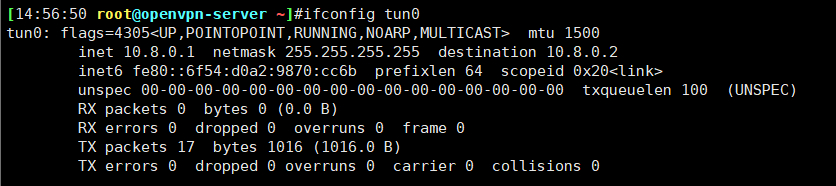
2.7 准备OpenVPN客户端配置文件
2.7.1 客户端默认范例配置文件说明
[14:59:50 root@openvpn-server ~]#grep -Ev "^(#|;)|^$" /usr/share/doc/openvpn/sample/sample-config-files/client.conf
client #声明自己是个客户端
dev tun #接口类型,必须和服务端保持一致
proto udp #协议类型,必须和服务端保持一致
remote my-server-1 1194 #server端的ip和端口,可以写域名但是需要可以解析成IP
resolv-retry infinite #如果是写的server端的域名,那么就始终解析,如果域名发生变化,会重新连接到新的域名对应的IP
nobind #本机不绑定监听端口,客户端是随机打开端口连接到服务端的1194
persist-key
persist-tun
ca ca.crt
cert client.crt
key client.key
remote-cert-tls server #指定采用服务器证书校验方式
tls-auth ta.key 1
cipher AES-256-CBC
verb 3
2.7.2 生成客户端用户的配置文件
#生成客户端文件,文件后缀必须为.ovpn
[15:00:09 root@openvpn-server ~]#grep -Ev "^(#|;)|^$" /usr/share/doc/openvpn/sample/sample-config-files/client.conf >/etc/openvpn/client/zhangzhuo/client.ovpn
#修改配置文件,内容如下
[15:02:26 root@openvpn-server ~]#vim /etc/openvpn/client/zhangzhuo/client.ovpn
[15:04:30 root@openvpn-server ~]#cat /etc/openvpn/client/zhangzhuo/client.ovpn
client
dev tun
proto tcp
remote 39.98.146.209 1194 #生产中为OpenVPN公网IP
resolv-retry infinite
nobind
#persist-key
#persist-tun
ca ca.crt
cert zhangzhuo.crt
key zhangzhuo.key
remote-cert-tls server
#tls-auth ta.key 1
cipher AES-256-CBC
verb 3 #此值不能随意指定,否则无法通信
compress lz4-v2 #此项在OpenVPN2.4.X版本使用,需要和服务器端保持一致,不指定默认comp-lz压缩
2.8 Windows 配置部署 OpenVPN 客户端
2.8.1 Windows 安装 OpenVPN 客户端
官方客户端下载地址:
https://openvpn.net/community-downloads/
下载安装就可以了
2.8.2 Windows客户端配置准备
#在服务器打包证书并下载发送给windows客户端
[15:04:58 root@openvpn-server ~]#cd /etc/openvpn/client/zhangzhuo/
[15:08:34 root@openvpn-server zhangzhuo]#pwd
/etc/openvpn/client/zhangzhuo
[15:08:38 root@openvpn-server zhangzhuo]#tar cf zhangzhuo.tar ./
tar: ./zhangzhuo.tar: file is the archive; not dumped
[15:09:12 root@openvpn-server zhangzhuo]#ll
total 40
-rw------- 1 root root 1204 Jan 26 14:09 ca.crt
-rw-r--r-- 1 root root 237 Jan 26 15:04 client.ovpn
-rw------- 1 root root 4499 Jan 26 14:09 zhangzhuo.crt
-rw------- 1 root root 1704 Jan 26 14:09 zhangzhuo.key
-rw-r--r-- 1 root root 20480 Jan 26 15:09 zhangzhuo.tar
[15:09:13 root@openvpn-server zhangzhuo]#tar -tf zhangzhuo.tar
./
./zhangzhuo.crt
./ca.crt
./zhangzhuo.key
./client.ovpn
放置到windows客户端的 C:\Program Files\OpenVPN\config 目录下
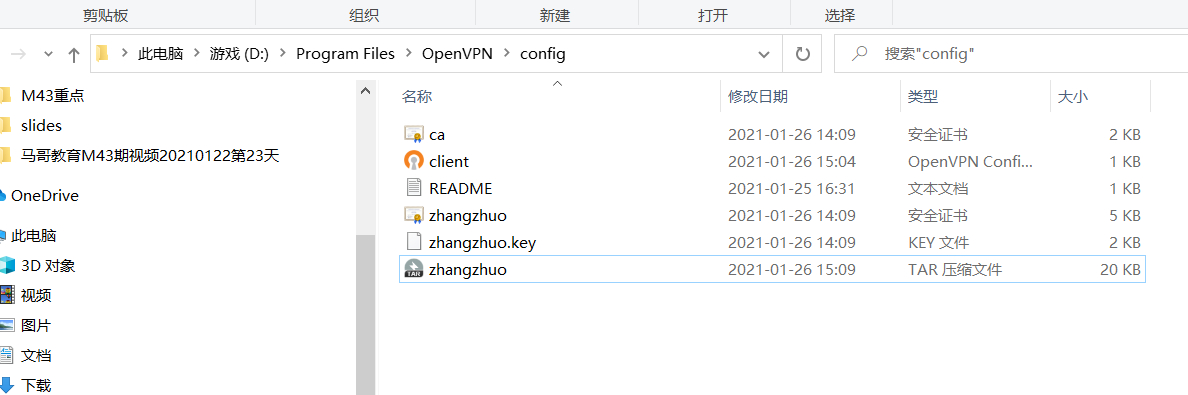
开打OpenVPN GUI
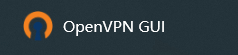
进行连接
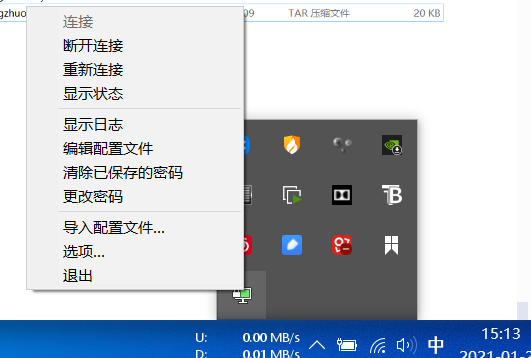
绿色之后就表示连接正常
2.8.4 Windows客户端验证通信
2.8.4.1 在Windows 客户端测试访问OpenVPN后端服务器
后端服务器显示是来自于OpenVPN服务器的连接
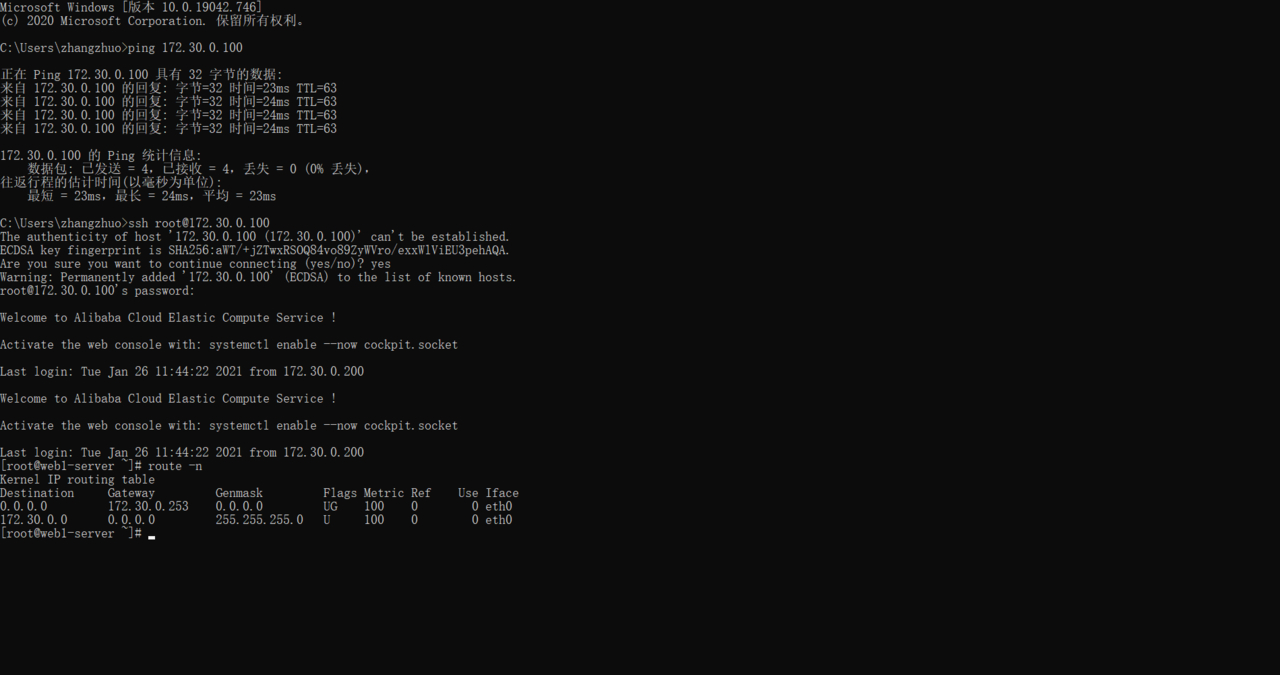
2.8.4.2 观察OpenVPN服务器日志
[15:18:52 root@openvpn-server zhangzhuo]#tail /var/log/openvpn/openvpn.log -f -n0
Tue Jan 26 15:18:57 2021 TCP connection established with [AF_INET]110.17.5.83:20328
Tue Jan 26 15:18:58 2021 110.17.5.83:20328 TLS: Initial packet from [AF_INET]110.17.5.83:20328, sid=0f61dc6f b6fc7583
Tue Jan 26 15:18:58 2021 110.17.5.83:20328 VERIFY OK: depth=1, CN=Easy-RSA CA
Tue Jan 26 15:18:58 2021 110.17.5.83:20328 VERIFY OK: depth=0, CN=zhangzhuo
Tue Jan 26 15:18:58 2021 110.17.5.83:20328 peer info: IV_VER=2.4.10
Tue Jan 26 15:18:58 2021 110.17.5.83:20328 peer info: IV_PLAT=win
Tue Jan 26 15:18:58 2021 110.17.5.83:20328 peer info: IV_PROTO=2
Tue Jan 26 15:18:58 2021 110.17.5.83:20328 peer info: IV_NCP=2
Tue Jan 26 15:18:58 2021 110.17.5.83:20328 peer info: IV_CIPHERS=AES-256-GCM:AES-128-GCM:AES-256-CBC
Tue Jan 26 15:18:58 2021 110.17.5.83:20328 peer info: IV_LZ4=1
Tue Jan 26 15:18:58 2021 110.17.5.83:20328 peer info: IV_LZ4v2=1
Tue Jan 26 15:18:58 2021 110.17.5.83:20328 peer info: IV_LZO=1
Tue Jan 26 15:18:58 2021 110.17.5.83:20328 peer info: IV_COMP_STUB=1
Tue Jan 26 15:18:58 2021 110.17.5.83:20328 peer info: IV_COMP_STUBv2=1
Tue Jan 26 15:18:58 2021 110.17.5.83:20328 peer info: IV_TCPNL=1
Tue Jan 26 15:18:58 2021 110.17.5.83:20328 peer info: IV_GUI_VER=OpenVPN_GUI_11
Tue Jan 26 15:18:58 2021 110.17.5.83:20328 Control Channel: TLSv1.3, cipher TLSv1.3 TLS_AES_256_GCM_SHA384, 2048 bit RSA
Tue Jan 26 15:18:58 2021 110.17.5.83:20328 [zhangzhuo] Peer Connection Initiated with [AF_INET]110.17.5.83:20328
Tue Jan 26 15:18:58 2021 zhangzhuo/110.17.5.83:20328 MULTI_sva: pool returned IPv4=10.8.0.6, IPv6=(Not enabled)
Tue Jan 26 15:18:58 2021 zhangzhuo/110.17.5.83:20328 MULTI: Learn: 10.8.0.6 -> zhangzhuo/110.17.5.83:20328
Tue Jan 26 15:18:58 2021 zhangzhuo/110.17.5.83:20328 MULTI: primary virtual IP for zhangzhuo/110.17.5.83:20328: 10.8.0.6
Tue Jan 26 15:18:59 2021 zhangzhuo/110.17.5.83:20328 PUSH: Received control message: 'PUSH_REQUEST'
Tue Jan 26 15:18:59 2021 zhangzhuo/110.17.5.83:20328 SENT CONTROL [zhangzhuo]: 'PUSH_REPLY,route 172.30.0.0 255.255.255.0,compress lz4-v2,route 10.8.0.1,topology net30,ping 10,ping-restart 120,ifconfig 10.8.0.6 10.8.0.5,peer-id 0,cipher AES-256-GCM' (status=1)
Tue Jan 26 15:18:59 2021 zhangzhuo/110.17.5.83:20328 Data Channel: using negotiated cipher 'AES-256-GCM'
Tue Jan 26 15:18:59 2021 zhangzhuo/110.17.5.83:20328 Outgoing Data Channel: Cipher 'AES-256-GCM' initialized with 256 bit key
Tue Jan 26 15:18:59 2021 zhangzhuo/110.17.5.83:20328 Incoming Data Channel: Cipher 'AES-256-GCM' initialized with 256 bit key
2.8.4.3 验证OpenVPN服务器连接状态
[15:19:10 root@openvpn-server zhangzhuo]#ss -nt
State Recv-Q Send-Q Local Address:Port Peer Address:Port
ESTAB 0 36 172.30.0.1:22 110.17.5.83:20645
ESTAB 0 0 172.30.0.1:1194 110.17.5.83:20328
ESTAB 0 0 172.30.0.1:47816 100.100.30.26:80
2.8.4.4 验证 Windows 客户端的 IP地址
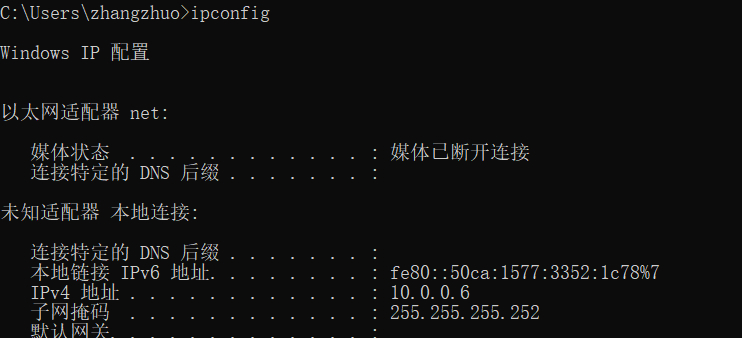
2.8.4.5 验证Windows 客户端的路由表
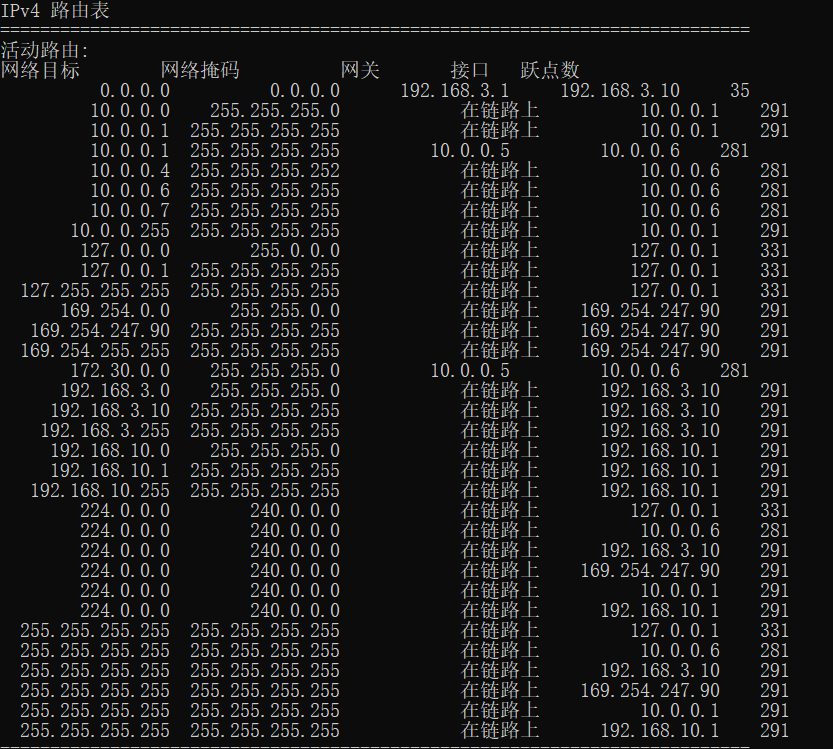
三、故障排错
3.1 在tcp模式下开启explicit-exit-notify 导致无法启动
explicit-exit-notify 可以支持在UDP协议时,OpenVPN重启后,客户端自动重新连接
[15:22:58 root@openvpn-server zhangzhuo]#vim /etc/openvpn/server.conf
proto tcp
pexplicit-exit-notify 1
[15:26:43 root@openvpn-server zhangzhuo]#systemctl restart openvpn@server
Job for openvpn@server.service failed because the control process exited with error code.
See "systemctl status openvpn@server.service" and "journalctl -xe" for details.
这个参数只能是UDP协议使用TCP不能使用,如要使用客户端配置文件proto需改为udp
3.2 压缩算法错误导致连接失败
OpenVPN 2.4.x 客户端支持更新的压缩算法lz4-v2, 而comp-lzo是为老版本兼容使用,两者不要在一起混用,否则可能会导致连接失败
#开启兼容的压缩功能
[15:27:36 root@openvpn-server zhangzhuo]#vim /etc/openvpn/server.conf
compress lz4-v2
push "compress lz4-v2"
comp-lzo #添加此行
[15:31:35 root@openvpn-server zhangzhuo]#systemctl restart openvpn@server
#windows客户端连接后,服务器可以看到下面日志提示
[15:32:34 root@openvpn-server zhangzhuo]#tail /var/log/openvpn/openvpn.log -f -n0
Tue Jan 26 15:32:42 2021 zhangzhuo/110.17.5.83:20997 Bad LZO decompression header byte: 96
Tue Jan 26 15:32:42 2021 zhangzhuo/110.17.5.83:20997 Bad LZO decompression header byte: 96
Tue Jan 26 15:32:42 2021 zhangzhuo/110.17.5.83:20997 Bad LZO decompression header byte: 80
Tue Jan 26 15:32:43 2021 zhangzhuo/110.17.5.83:20997 Bad LZO decompression header byte: 80
Tue Jan 26 15:32:43 2021 zhangzhuo/110.17.5.83:20997 Bad LZO decompression header byte: 80
Tue Jan 26 15:32:43 2021 zhangzhuo/110.17.5.83:20997 Bad LZO decompression header byte: 96
Tue Jan 26 15:32:43 2021 zhangzhuo/110.17.5.83:20997 Bad LZO decompression header byte: 96
在客户端可以看到下面提示
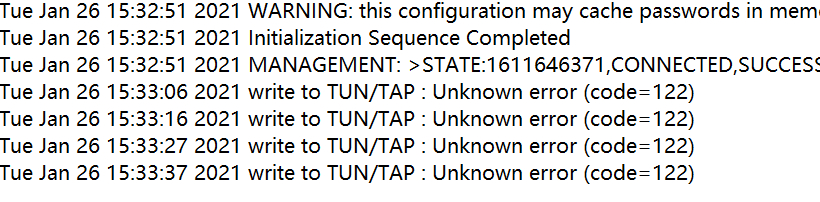
客户端无法访问后端服务器
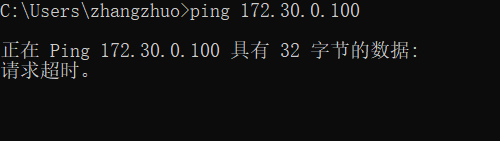
#关闭兼容的压缩功能
[root@centos8 ~]#vim /etc/openvpn/server.conf
;comp-lzo
[root@centos8 ~]#systemctl restart openvpn@server.service
3.3 工作模式错误
OpenVPN两种工作模式:TUN和TAP,都可以支持TCP和UDP协议,但如果服务器和客户工作模式不同,比如服务器为TAP,客户端为TUN,会导致连接失败
客户端和服务端的配置文件必须相同不然会提示连接失败
四、OpenVPN 高级功能
本节介绍OpenVPN的高级功能,主要关于安全加强及客户端的管理功能,比如:员工入职、离职涉及到的创建账户与吊销账户证书。
4.1 启用安全增强功能
启用防止DoS攻击的安全增强配置
[15:38:14 root@openvpn-server ~]#openvpn --genkey --secret /etc/openvpn/certs/ta.key
[15:38:43 root@openvpn-server ~]#cat /etc/openvpn/certs/ta.key
#
# 2048 bit OpenVPN static key
#
-----BEGIN OpenVPN Static key V1-----
98f2e8b46308ad6c40fdbcb53cbafce6
e3f7970ddae64849f4c160047fc88866
f717dab259981ea836eeb7ef31a778d9
1cc8b20962c79cb3d2fda168819bc8c6
bc8386f0de5264712d8ebb358c8c8f2a
dcd5a1e15a3e3f76346e84496ba12052
2c53a5f055486c9200ef0855d2df9e9e
ecc71a8c4dd8bec1ff15ac20e44aec77
52c289b343a20979c3b52ea466585073
c14752e40e6b8ce5ef5d0f8ed894a82e
ff8c6f784c7ec9b87f51cdaad9ee06b2
ea22307d87c1e6b31292819e0d8ddcf7
dc324b5a7e968ae1b3334f61af6a4b6e
91a2992a580edbd4b8c584bfbe7fa8f4
1a22ca55777827c49b237157d03d1d68
75fc0d4eb632da7e61d258594ade093b
-----END OpenVPN Static key V1-----
[15:38:57 root@openvpn-server ~]#ll /etc/openvpn/certs/
total 24
-rw------- 1 root root 1204 Jan 26 14:03 ca.crt
-rw------- 1 root root 424 Jan 26 14:04 dh.pem
-rw------- 1 root root 4608 Jan 26 14:04 server.crt
-rw------- 1 root root 1704 Jan 26 14:04 server.key
-rw------- 1 root root 636 Jan 26 15:38 ta.key
[15:39:09 root@openvpn-server ~]#vim /etc/openvpn/server.conf
tls-auth /etc/openvpn/certs/ta.key 0 #服务器端为0,客户端为1
客户端配置文件需要添加tls-auth ta.key 1,并把key文件放到客户端中
4.2 设置客户端的私钥密码增强安全性
新建一个账户cy,并且设置证书密码,提高证书及登录VPN的安全性。
4.2.1 创建新用户,生成对应的有密码的私钥和证书申请
[15:47:14 root@openvpn-server zhangzhuo]#cd /etc/openvpn/easy-rsa-client/3
[15:47:59 root@openvpn-server 3]#pwd
/etc/openvpn/easy-rsa-client/3
[15:48:40 root@openvpn-server 3]#./easyrsa gen-req cy
Note: using Easy-RSA configuration from: /etc/openvpn/easy-rsa-client/3.0.8/vars
Using SSL: openssl OpenSSL 1.1.1g FIPS 21 Apr 2020
Generating a RSA private key
..............+++++
....................+++++
writing new private key to '/etc/openvpn/easy-rsa-client/3/pki/easy-rsa-14457.v8A2IC/tmp.k97esu'
Enter PEM pass phrase: #输入2遍密码
Verifying - Enter PEM pass phrase:
----------------------------------
You are about to be asked to enter information that will be incorporated
into your certificate request.
What you are about to enter is what is called a Distinguished Name or a DN.
There are quite a few fields but you can leave some blank
For some fields there will be a default value,
If you enter '.', the field will be left blank.
-----------------------------------------------
Common Name (eg: your user, host, or server name) [cy]: #默认确认
Keypair and certificate request completed. Your files are:
req: /etc/openvpn/easy-rsa-client/3/pki/reqs/cy.req
key: /etc/openvpn/easy-rsa-client/3/pki/private/cy.key
4.2.2 导入用户证书申请并颁发证书
[15:50:31 root@openvpn-server 3]#cd /etc/openvpn/easy-rsa-server/3
[15:50:41 root@openvpn-server 3]#./easyrsa import-req /etc/openvpn/easy-rsa-client/3/pki/reqs/cy.req cy
Note: using Easy-RSA configuration from: /etc/openvpn/easy-rsa-server/3.0.8/vars
Using SSL: openssl OpenSSL 1.1.1g FIPS 21 Apr 2020
The request has been successfully imported with a short name of: cy
You may now use this name to perform signing operations on this request.
#确保证书有效期是合理值
[root@centos8 3]#grep EASYRSA_CERT_EXPIRE vars
set_var EASYRSA_CERT_EXPIRE 90
#颁发证书
[15:51:55 root@openvpn-server 3]#./easyrsa sign client cy
Note: using Easy-RSA configuration from: /etc/openvpn/easy-rsa-server/3.0.8/vars
Using SSL: openssl OpenSSL 1.1.1g FIPS 21 Apr 2020
You are about to sign the following certificate.
Please check over the details shown below for accuracy. Note that this request
has not been cryptographically verified. Please be sure it came from a trusted
source or that you have verified the request checksum with the sender.
Request subject, to be signed as a client certificate for 180 days:
subject=
commonName = cy
Type the word 'yes' to continue, or any other input to abort.
Confirm request details: yes
Using configuration from /etc/openvpn/easy-rsa-server/3/pki/easy-rsa-14563.jwqiuE/tmp.5fUTr0
Check that the request matches the signature
Signature ok
The Subject's Distinguished Name is as follows
commonName :ASN.1 12:'cy'
Certificate is to be certified until Jul 25 07:51:59 2021 GMT (180 days)
Write out database with 1 new entries
Data Base Updated
Certificate created at: /etc/openvpn/easy-rsa-server/3/pki/issued/cy.crt
4.2.3 将用户的证书相关文件放在指定的目录中
[15:51:59 root@openvpn-server 3]#mkdir /etc/openvpn/client/cy
[15:53:10 root@openvpn-server 3]#cp /etc/openvpn/easy-rsa-server/3/pki/issued/cy.crt /etc/openvpn/client/cy
[15:53:34 root@openvpn-server 3]#cp /etc/openvpn/easy-rsa-server/3/pki/private/cy.key /etc/openvpn/client/cy
[15:53:46 root@openvpn-server 3]#cp /etc/openvpn/certs/{ca.crt,dh.pem,ta.key} /etc/openvpn/client/cy
[15:55:54 root@openvpn-server 3]#cp /etc/openvpn/client/zhangzhuo/client.ovpn /etc/openvpn/client/cy
[15:56:30 root@openvpn-server 3]#ll /etc/openvpn/client/cy/
[16:00:36 root@openvpn-server 3]#ll /etc/openvpn/client/cy/
total 28
-rw------- 1 root root 1204 Jan 26 15:55 ca.crt
-rw-r--r-- 1 root root 255 Jan 26 15:56 client.ovpn
-rw------- 1 root root 4484 Jan 26 15:53 cy.crt
-rw------- 1 root root 1854 Jan 26 16:00 cy.key
-rw------- 1 root root 424 Jan 26 15:55 dh.pem
-rw------- 1 root root 636 Jan 26 15:55 ta.key
[16:01:00 root@openvpn-server 3]#cd /etc/openvpn/client/cy/
#根据服务器端修改下面配置,需要和服务器同步
[16:01:24 root@openvpn-server cy]#vim client.ovpn
client
dev tun
proto tcp
remote 39.98.146.209 1194
resolv-retry infinite
nobind
#persist-key
#persist-tun
ca ca.crt
cert client.crt
key client.key
remote-cert-tls server
#tls-auth ta.key 1
cipher AES-256-CBC
verb 3
compress lz4-v2
tls-auth ta.key 1
[16:03:03 root@openvpn-server cy]#mv cy.crt client.crt
[16:03:21 root@openvpn-server cy]#mv cy.key client.key
4.3 账户证书管理
主要是证书的创建和吊销,对应的员工的入职和离职
4.3.1 证书自动过期
过期时间以服务器时间为准,如果过期,需要重新颁发证书
#过期时间由以下设置决定
[root@centos8 ~]#grep EASYRSA_CERT_EXPIRE /etc/openvpn/easy-rsa-server/3/vars
set_var EASYRSA_CERT_EXPIRE 90
如果证书过期,在服务器端可以看到以下日志
#让服务器时间改为2年后时间
[16:08:17 root@openvpn-server cy]#date -s '2 year'
Thu Jan 26 16:08:26 CST 2023
#服务器端日志中会显示用户证书过期
[16:10:05 root@openvpn-server cy]#tail -f /var/log/openvpn/openvpn.log -n0
Thu Jan 26 16:10:16 2023 TCP connection established with [AF_INET]110.17.5.83:20296
Thu Jan 26 16:10:16 2023 110.17.5.83:20296 TLS: Initial packet from [AF_INET]110.17.5.83:20296, sid=5b28249e 72485450
Thu Jan 26 16:10:17 2023 110.17.5.83:20296 VERIFY OK: depth=1, CN=Easy-RSA CA
Thu Jan 26 16:10:17 2023 110.17.5.83:20296 VERIFY ERROR: depth=0, error=certificate has expired: CN=cy, serial=311680221580796027677648559459392328591
Thu Jan 26 16:10:17 2023 110.17.5.83:20296 OpenSSL: error:1417C086:SSL routines:tls_process_client_certificate:certificate verify failed
Thu Jan 26 16:10:17 2023 110.17.5.83:20296 TLS_ERROR: BIO read tls_read_plaintext error
Thu Jan 26 16:10:17 2023 110.17.5.83:20296 TLS Error: TLS object -> incoming plaintext read error
Thu Jan 26 16:10:17 2023 110.17.5.83:20296 TLS Error: TLS handshake failed
Thu Jan 26 16:10:17 2023 110.17.5.83:20296 Fatal TLS error (check_tls_errors_co), restarting
Thu Jan 26 16:10:17 2023 110.17.5.83:20296 SIGUSR1[soft,tls-error] received, client-instance restarting
4.3.2 证书手动注销
4.3.2.1 查看当前证书的有效性,有效为V,无效为R
[16:11:54 root@openvpn-server ~]#cat /etc/openvpn/easy-rsa-server/3/pki/index.txt
V 310124043132Z 5D3B930AA9D6B0AF69E65FA76C6251C4 unknown /CN=server
V 210725055946Z 8EB7E418B1FE1715BCBB73A513498893 unknown /CN=zhangzhuo
V 210725075159Z EA7B6D5BC57A40FD5959D1740320938F unknown /CN=cy
4.3.2.2 吊销指定的用户的证书
[16:12:16 root@openvpn-server ~]#cd /etc/openvpn/easy-rsa-server/3
[16:12:50 root@openvpn-server 3]#./easyrsa revoke cy
Note: using Easy-RSA configuration from: /etc/openvpn/easy-rsa-server/3.0.8/vars
Using SSL: openssl OpenSSL 1.1.1g FIPS 21 Apr 2020
Please confirm you wish to revoke the certificate with the following subject:
subject=
commonName = cy
Type the word 'yes' to continue, or any other input to abort.
Continue with revocation: yes
Using configuration from /etc/openvpn/easy-rsa-server/3/pki/easy-rsa-14869.nncxHf/tmp.36WIhl
Revoking Certificate EA7B6D5BC57A40FD5959D1740320938F.
Data Base Updated
IMPORTANT!!!
Revocation was successful. You must run gen-crl and upload a CRL to your
infrastructure in order to prevent the revoked cert from being accepted.
4.3.2.3 生成证书吊销列表
#每次吊销证书后都需要更新证书吊销列表文件,并且需要重启OpenVPN服务
[16:13:08 root@openvpn-server 3]#./easyrsa gen-crl
Note: using Easy-RSA configuration from: /etc/openvpn/easy-rsa-server/3.0.8/vars
Using SSL: openssl OpenSSL 1.1.1g FIPS 21 Apr 2020
Using configuration from /etc/openvpn/easy-rsa-server/3/pki/easy-rsa-14912.pXdWC2/tmp.JqsCVv
An updated CRL has been created.
CRL file: /etc/openvpn/easy-rsa-server/3/pki/crl.pem
[16:14:43 root@openvpn-server 3]#cat pki/crl.pem
-----BEGIN X509 CRL-----
MIIB3DCBxQIBATANBgkqhkiG9w0BAQsFADAWMRQwEgYDVQQDDAtFYXN5LVJTQSBD
QRcNMjEwMTI2MDgxNDQzWhcNMjEwNzI1MDgxNDQzWjAkMCICEQDqe21bxXpA/VlZ
0XQDIJOPFw0yMTAxMjYwODEzMDhaoFUwUzBRBgNVHSMESjBIgBQoyNfaufa2jaEC
RtJ+9ve4X5qANKEapBgwFjEUMBIGA1UEAwwLRWFzeS1SU0EgQ0GCFBB9VrzPLTr+
IL6acSTyhMQ3Yac4MA0GCSqGSIb3DQEBCwUAA4IBAQDALTvWucW3kSW5Dt14uENQ
yF1ad+FkcXxXa3Y3PKR8eQOmc9vL9vTsctR4SvuIT70UmNVZhkGAk+Ioi5SBIKJa
CgMxpZe6u9Slwl5kNy4IVuQYzu59e3azUOb6v4B0rpEI2WxW5Van/niGLKOg/wJt
Nft5IJCrTQF6NBjDugqV9/EIrBa9Pks2qQsShGCj/+VYapGgY7UJxL/1H5STt+Sd
t2CDqj4kFe+yXAgo8CwM2zzPtWkc1pg4U1BwHkVDYZvCoklZshh4a17KfdubXTPQ
NLLMuDu3J0R/Ld2IumxbBl11ys5AOoUG1xVoNQjqV+YJkDDOZOV88FVoloGX/gJo
-----END X509 CRL-----
4.3.2.4 将吊销列表文件发布
#第一次吊销证时需要编辑配置文件调用吊销证书的文件,后续吊销无需此步
[16:14:55 root@openvpn-server 3]#vim /etc/openvpn/server.conf
crl-verify /etc/openvpn/easy-rsa-server/3/pki/crl.pem
#每次吊销证书后,都需要重新启动才能生效
[16:16:11 root@openvpn-server 3]#systemctl restart openvpn@server
4.4 生产推荐配置文件
server端和client端的生产推荐配置文件分别如下
4.4.1 server 端配置
[root@openvpn-server ~]# cat /etc/openvpn/server.conf
port 1194
proto tcp
#pexplicit-exit-notify 1
dev tun
ca /etc/openvpn/certs/ca.crt
cert /etc/openvpn/certs/server.crt
key /etc/openvpn/certs/server.key
dh /etc/openvpn/certs/dh.pem
server 10.0.0.0 255.255.255.0
push "route 172.30.0.0 255.255.255.0"
keepalive 10 120
cipher AES-256-CBC
compress lz4-v2
push "compress lz4-v2"
;comp-lzo
max-clients 2048
user openvpn
group openvpn
status /var/log/openvpn/openvpn-status.log
log-append /var/log/openvpn/openvpn.log
verb 3
mute 200
tls-auth /etc/openvpn/certs/ta.key 0
crl-verify /etc/openvpn/easy-rsa-server/3/pki/crl.pem
4.4.2 client 端配置
[root@openvpn-server ~]# cat /etc/openvpn/client-file/client.ovpn
client
dev tun
proto tcp
remote 39.98.146.209 1194
resolv-retry infinite
nobind
#persist-key
#persist-tun
ca ca.crt
cert client.crt
key client.key
remote-cert-tls server
#tls-auth ta.key 1
cipher AES-256-CBC
verb 3
compress lz4-v2
tls-auth ta.key 1
五、自动化部署脚本
部署脚本地址:https://www.zhangzhuo.ltd/articles/2021/05/20/1621484344221.html
